Power BI vs Excel: Which One Should You Take?
- MirVel

- Apr 18
- 7 min read
Updated: Aug 2
In today’s data-driven world, knowing how to analyze and understand data is more critical than ever. Two prominent players stand out for those eager to learn: Power BI and Excel. Both tools are widely utilized, yet they have distinct strengths and applications. If you’re trying to decide which one to learn first, this guide will help you make an informed choice.
Let’s explore each tool in detail, highlighting its features and benefits, to help you determine the best starting point on your journey to data mastery.

Understanding Excel: The Classic Spreadsheet Tool
Overview of Excel's Features
Excel is a powerful spreadsheet application that has been around for over three decades. It's versatile and excels at data manipulation, analysis, and visualization.
Excel can handle many scenarios, from fundamental budgeting to complex data modelling. Some of its standout features include:
Formulas and Functions: Excel has over 400 built-in functions, which allow users to perform calculations from simple sums to advanced statistical analyses, such as regression and time series forecasting.
Pivot Tables: Pivot tables enable users to summarize large datasets, offering insights by transforming rows into columns and vice versa, making data analysis faster and clearer.
Data Visualization: Excel includes numerous charting options, such as bar graphs, line charts, and pie charts. For example, a user can create a pie chart showing sales distribution to help visualize market share easily.
Data Cleaning: Excel provides robust sorting, filtering, and cleaning tools, making it a prime choice for preparing datasets before deeper analysis.
When to Use Excel
Excel is beneficial in situations that require detailed data manipulation or quick analysis. It’s an excellent choice for:
Individual Projects: Excel's capabilities are often more than enough if you’re managing personal finances or small data tasks. For instance, tracking monthly expenses in a budget spreadsheet can help keep finances in check.
Quick Data Analysis: Excel is an effective tool for rapid analysis, eliminating the need for additional software. A small business owner can swiftly assess sales reports using Excel’s functions without waiting for software installation.
Collaboration: Many people are already familiar with Excel, making it easy for teams to collaborate on shared spreadsheets.
Drawbacks of Excel
Despite its strengths, Excel has limitations that are worth considering:
Scalability Issues: Excel may struggle with datasets exceeding 1 million rows, resulting in performance slowdowns or system crashes, especially with complex formulas and calculations. (An MS Excel worksheet contains 1,048,576 rows and 16,384 columns (by default) to store the text and numbers and merged them into a single workbook knows as a File)
Limited Visualization Options: While Excel's charting capabilities are basic, they can fall short compared to specialized tools like Power BI, which offer more dynamic and engaging visuals.
Version Control: Collaborating with numerous versions of a shared file can become chaotic, leading to potential inconsistencies and data integrity issues.
Exploring Power BI: The Dynamic Business Intelligence Tool
Overview of Power BI's Features
Power BI is a sophisticated business analytics service focusing on interactive visualizations and business intelligence. It is purpose-built for data visualization, and its features differ significantly from Excel’s.
Notable capabilities of Power BI include:
Data Connectivity: Power BI seamlessly connects to various data sources, including databases, cloud services, and Excel files. It can handle over 70 data connectors.
Data Modeling: Users can easily model and combine data from multiple sources, creating a coherent dataset for analysis.
Interactive Reports and Dashboards: Power BI allows users to design engaging visual reports and interactive dashboards, making it easy to share insights within teams. For example, a marketing team can build a dashboard with live campaign performance indicators.
Natural Language Querying: The Q&A feature enables users to ask questions in plain English, like "What were the total sales last quarter?" and receive immediate insights.
When to Use Power BI
Power BI is particularly effective when you need dynamic reporting and real-time data. It excels in scenarios like:
Data Visualizations: If you seek rich, interactive visuals for your presentations, Power BI provides an extensive library of visual elements that can make your data narratives compelling.
Team Collaboration: Built-in cloud capabilities make it easy to share reports and dashboards within teams, fostering collaboration. For instance, sales teams can view updates on performance metrics in real-time.
Large Datasets: Unlike Excel, Power BI seamlessly handles more enormous datasets, allowing analysis on millions of rows without performance degradation.
Drawbacks of Power BI
While beneficial, Power BI does have its limitations:
Learning Curve: Due to its extensive feature set, new users may find Power BI complex at first. However, mastering it can be rewarding in the long run.
Cost: Depending on your use case, Power BI may incur expenses for premium features and licenses, which might be a consideration for small businesses.
Limited Statistical Analysis: Although excellent for visualization, Power BI isn't designed for performing advanced statistical calculations as thoroughly as Excel.
The Key Differences Between Excel and Power BI
Understanding the differences between Excel and Power BI is crucial for choosing the right tool:
Purpose: Excel is tailored for data analysis and manipulation, whereas Power BI excels in data visualization and reporting.
User Interface: Excel maintains a traditional spreadsheet interface, while Power BI features a modern layout emphasizing visual data.
Data Capacity: Excel struggles with large datasets, handling only approximately 1 million rows, whereas Power BI can efficiently process much larger datasets.
Collaboration Features: Power BI provides enhanced collaboration tools for sharing interactive reports, unlike Excel's more static sharing options.
Consider Your Learning Journey
Who Are You?
Before using either tool, consider your familiarity with data analysis. Starting with Excel may be a more approachable option for beginners.
If you already understand data concepts and want to enhance your visual reporting skills, you might consider starting with Power BI.
Goals and Necessities
Reflect on your ultimate goals. Are you interested in a career in business intelligence or data analytics? Focusing on Power BI, which is widely adopted in those fields, could be beneficial.
If you aim to analyze smaller datasets or handle personal finance, Excel might be just what you need.
Group Dynamics
Collaboration also influences your decision. If your team prefers Excel, learning it first can enhance efficiency and understanding. On the other hand, if your organization utilizes Power BI, starting with it may allow you to contribute to projects immediately.
Mastering Excel: Key Tips

Start with the Basics
Numerous free online resources can help new users learn Excel's basics. Explore tutorials and YouTube channels dedicated to mastering fundamental features.
Familiarity with formulas, data sorting, and pivot tables is crucial, as these functionalities form the foundation of practical data analysis.
Explore Advanced Features
Once you grasp the basics, experiment with more advanced functionalities. Some recommended areas to focus on include:
Macros (VBA): Learn to automate repetitive tasks to save time and effort.
Data Visualization Tools: Expand your skills by creating complex charts and exploring less common visualization techniques.
Power Query (is a must!): This feature helps streamline data cleaning and transformation processes.
Practice Regularly
Like any skill, becoming proficient requires practice. To enhance your abilities further, engage in small projects or replicate existing data analysis scenarios.
Mastering Power BI: Key Tips

Familiarize Yourself with the Interface
Although Power BI may have a steep learning curve, becoming familiar with its interface can ease the transition. With numerous options and frequent monthly updates, staying up-to-date is essential.
Experiment with creating different reports to build your confidence and understanding.
Free online webpage for datasets: https://www.kaggle.com/
Utilize the Community and Learning Resources
Tap into Power BI's vast community and online resources. Many websites, forums, and YouTube channels offer tutorials and insights to guide your learning journey.
Your best friend: https://powerbi.microsoft.com/en-us/blog/?cdn=disable
Focus on Real-World Applications
Apply your knowledge by creating sample reports using publicly available datasets. This hands-on practice will help consolidate what you've learned and enhance your skills for future projects.
Which Tool Should You Master First?
Choosing between mastering Power BI or Excel is a significant decision that should be made carefully, considering various factors, including your personal needs, career aspirations, and the level of proficiency you currently possess in data analysis and visualization tools.
If you find yourself drawn to speed, ease of use, and the ability to perform hands-on analysis, then Excel may be your ideal starting point. Excel is widely recognized for its versatility and accessibility, making it an excellent tool for anyone just beginning their journey into data analysis. Its robust features, such as pivot tables, advanced formulas, and charting capabilities, allow users to manipulate and visualize data effectively. Moreover, familiarity with Excel in many workplaces means mastering it can immediately improve productivity and efficiency in day-to-day tasks.
On the other hand, if you are inclined towards a career in data analytics or are specifically interested in enhancing your data visualization skills, diving into Power BI might be the more advantageous route. Power BI is designed to create interactive dashboards and reports that can easily handle large datasets. It offers advanced analytics capabilities, allowing users to derive insights from data that are more dynamically and visually appealing. As businesses increasingly rely on data-driven decision-making, proficiency in Power BI can open doors to numerous opportunities in data science and analytics.
Both tools carry intrinsic value, and understanding when to utilize each effectively can significantly enhance your overall data capabilities. For instance, while Excel might be more suitable for quick calculations and small-scale data manipulation, Power BI excels in scenarios that require comprehensive data modeling and visualization. Therefore, developing a strategy incorporating both tools into your skill set over time is beneficial.
Ultimately, whichever path you choose must align with your long-term ambitions and professional goals. Embrace the learning process and take the time to explore each tool's features and functionalities. By doing so, you will enjoy your journey into data mastery and equip yourself with the necessary skills to thrive in an increasingly data-centric world.
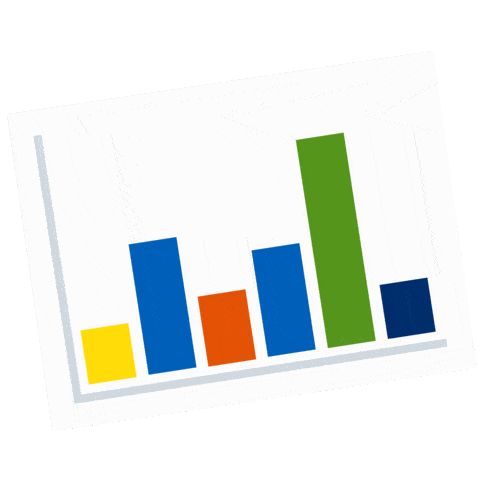








Comments